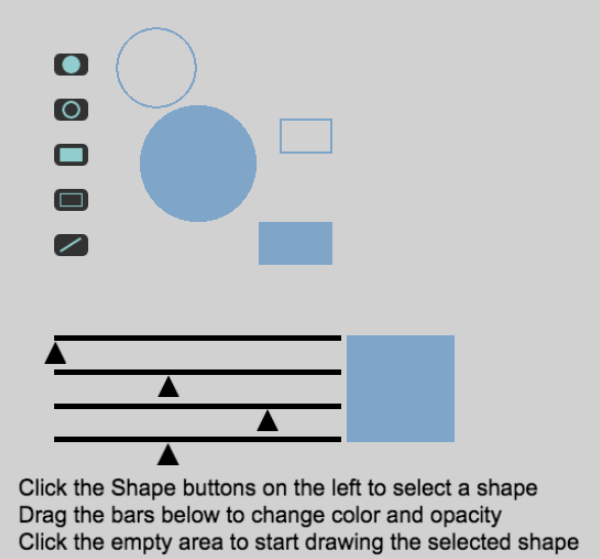Shape painter
A shape painter object allows us to draw shapes in our game. It can be useful for making simple User Interface (UI) elements. The Shape Painter can even be used to create a selection box.
Setting up properties
The shape painter has many properties allowing to define how the shapes will be drawn on screen:
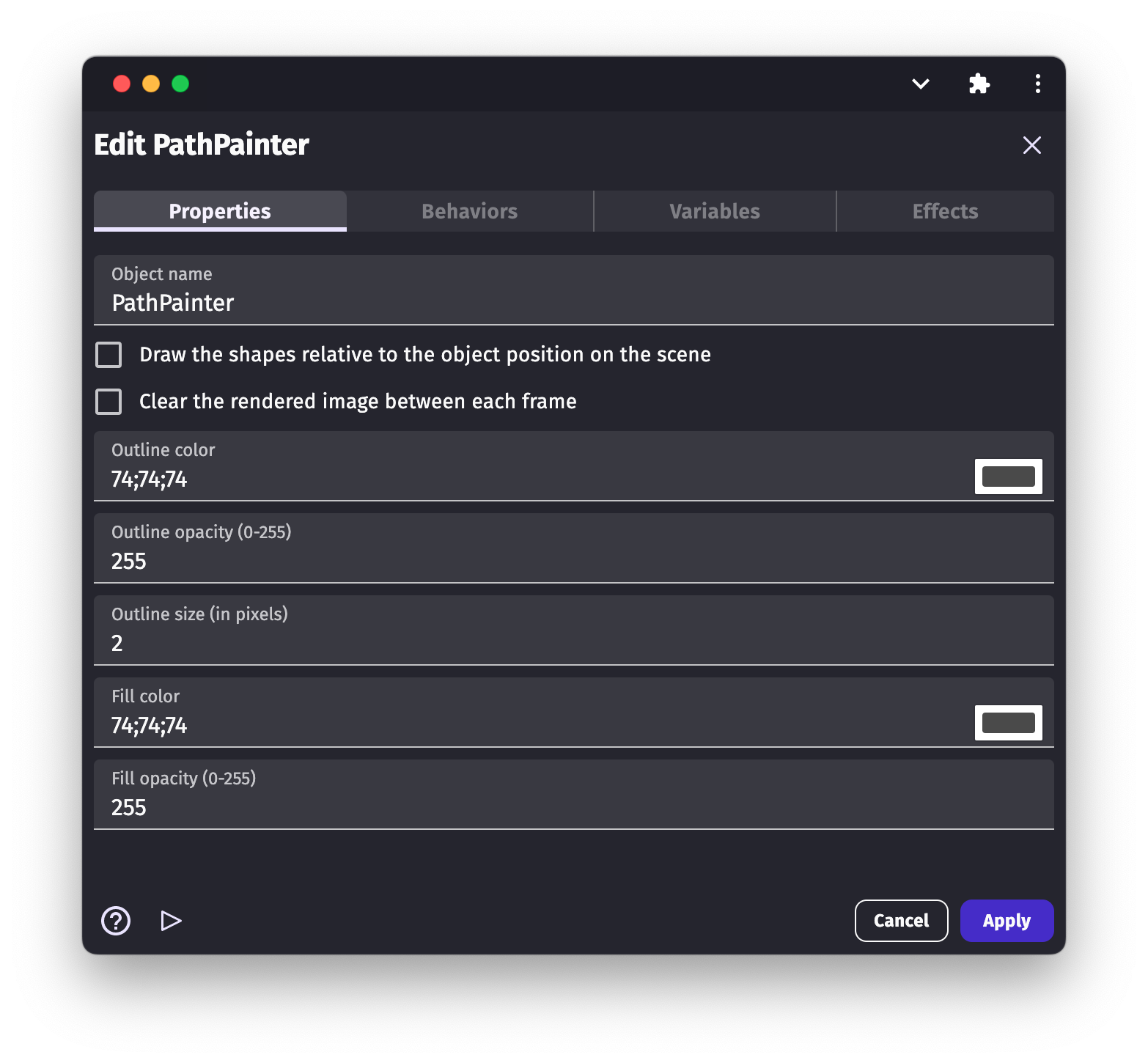
Change the colour and opacity
The Shape Painter properties allow to change the outline colour/color of the object, the fill colour/color of the object, the opacity of each colour/color, and the outline size of our object.
Draw relative to the object position
By default, the position of the shapes that we draw on the screen is relative to the "Shape painter" object.

In the case of a relative position, when you draw the shapes on the screen using events, the position you specify in actions are using the object position as origin. If your object is at position 150;100 on screen, and you display a rectangle using an action, the position 0;0 will correspond to the position 150;100 on the screen.
When the box is unticked/unchecked, the position 0 on the X and Y axis is going to be at the top left corner of our scene regardless where the object is located.
Draw a shape using events
After adding a Shape Painter on screen, if you run the preview you won't see anything. The Shape painter object is just an empty, invisible object that allow to display shapes drawn using events.
When you add an action in an event, select a Shape Painter object to display a list of shapes that can be drawn:
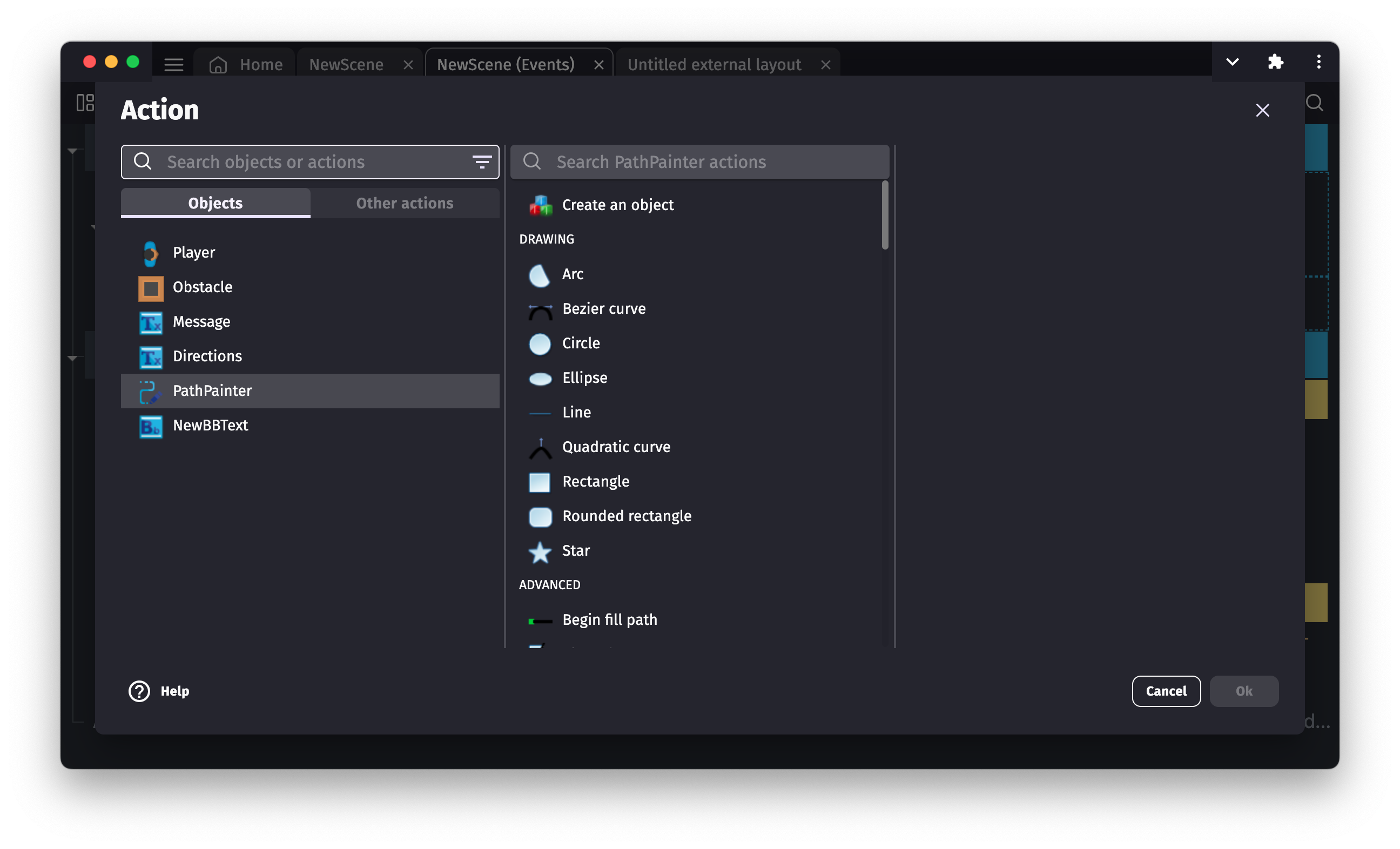
As an example, we are going to draw a rectangle on the screen. Select the Rectangle in the actions. For the top left position enter 0 for both X and Y. For the bottom right position enter 100 for both X and Y.
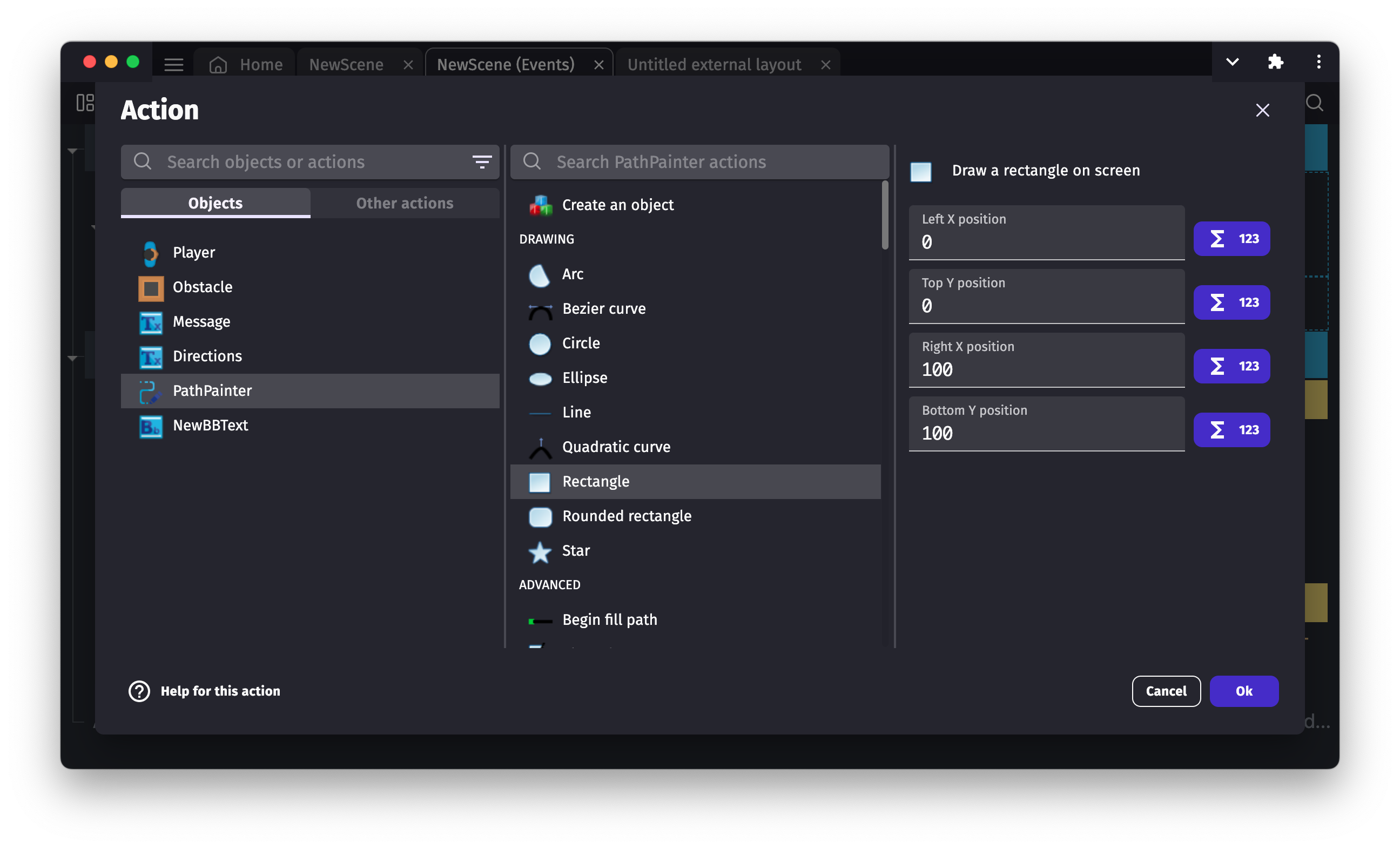
Now, if we launch a scene preview, a rectangle will be drawn in the scene/screen that is 100 pixels wide and 100 pixels high.
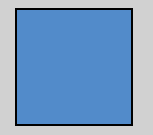
If we left the relative position enabled, you may notice that our rectangle is in the same position as the shape painter object even though its origin point is 0. Now if we disable that option and launch the preview again, you going to see our object is drawn in the top left corner of our scene.
Using events we can also change any properties of a shape on the fly:
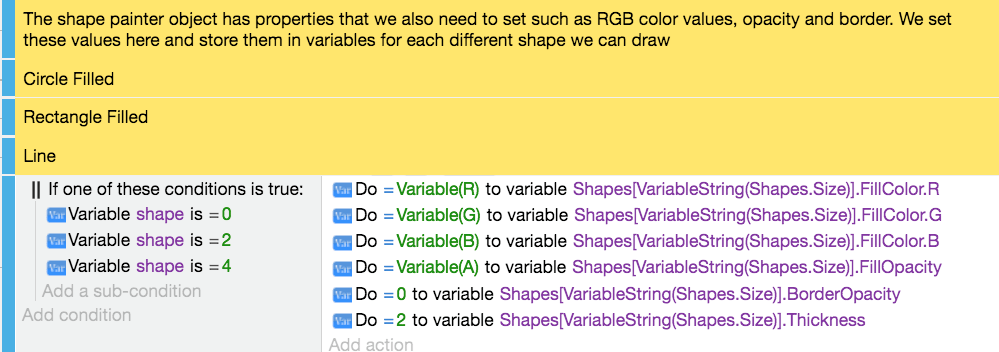
Collisions with a shape painter
Like most objects, collisions can be detected by the shape painter object. Shape painter objects are unique in that the collision mask is based on what the shape painter has drawn. The collision mask of a shape painter is the smallest rectangle that can be drawn around all points that the shape painter has drawn (also called the AABB, axis-aligned bounding-box).
Examples
Tip
See it in action! 🎮
Open these examples online.